Heatmaps:
Make sense of the UK FTSE 100 Stocks, FTSE Sector and World Wide indices in one quick glance using our Snapshot Heatmaps with customizable analytics, and cell displays.
When you initially enter the Heatmaps section of the research page you will be presented with 3 options – FTSE 100, UK Sector, World Wide Indices – by clicking on any of these sections you will be taken to the appropriate Heatmap for that heading.
FTSE 100
When you first click into the FTSE 100 heatmap, you will be given the default view (above) – this will show a visual representation of all the stocks in the FTSE 100 by percentage change. If the company is showing in blue this would indicate an upward movement (the darker the blue the higher the upward percentage change).
If a company is showing in green, this is an indication that there has been no movement – essentially the stock is currently trading at the same price as when the market opened.
If a company is showing as red this indicates a downward movement. Again the darker the red the larger the percentage drop.
To the left of the Heatmap, you will be presented with 3 different option boxes – Sort By, Options and Size.
Sort By:
This allows you to choose how you want your Heatmap to be displayed – if you click on the drop down arrow, you will be presented with the following 4 options – by percentage change, by epic code, by sector, by market cap.
Options:
This allows you to add additional information to the individual boxes in the heatmap. When this is set to none, the boxes will contain only the Epic and the percentage change.
If you choose show prices, this will show the current price of the share in the box.
If you select show big epic, this will make the epic code larger, but will only show the epic and the percentage change.
If you choose show sector name, this will show the Epic, the percentage change and the sector which that stock is categorized in.
Size:
There are 2 option here – standard (default) and small. By selecting either of these you can change the size of the text in your Heatmap.
You will also see on the left hand side of the page an option to Auto Refresh. If you place a tick in this box, the screen will automatically update every 60 seconds.
UK Sector:
When you first click into the UK sector heatmap, you will be given the default view – essentially, by Percentage change. The individual boxes within the Heatmap give the epic and the percentage change.
To the left hand side of the Heatmap, you will find 2 drop down boxes with which you can customise your view.
Sort By:
This gives you 2 options by percentage change and by sector.
Percentage change is the default view when you first enter the page as detailed above.
By sector will order the individual boxes Numerically – i.e. as virtually all of them start with the prefix UB followed by a number they are ordered by number.
Options:
This drop down box enables you to customise what you see in the individual boxes on the heatmap.
When you click on the drop down you will be presented with the following option:
Show Sector Name
Show Prices
Show Big Epic
As with the FTSE 100 heatmap these will change what is displayed in the individual boxes.
Worldwide indices:
When you click on this option you will be taken to a heatmap showing a visual representation of the Worlds major indices e.g. UKX, INDU, S500 etc.
Again you will be presented with 2 drop down option boxes to the left of the Heatmap.
Sort by:
Sort by gives you 2 options, ‘no percentage change’ and ‘ by index name’.
As before, with percentage change (the default option) you will see the Indices in order of percentage change – with the highest riser in the top left hand corner and the biggest loser in the bottom right hand corner.
If you change the option in the sort by box to ‘by index name’ this will simply list the Indices in alphabetical order.
As with the other 2 types of Heatmap, the Options box gives you the same options and the same results.
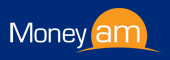



 Company Fundamentals
Company Fundamentals Annual Reports
Annual Reports Forward Diary
Forward Diary Market Scan
Market Scan Heatmaps
Heatmaps Top Fund Managers - 1yr
Top Fund Managers - 1yr Top Fund Managers - 3yrs
Top Fund Managers - 3yrs Historic Quotes
Historic Quotes