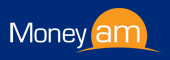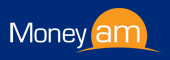The portfolio area of the
MoneyAM website allows you to create individually tailored portfolio’s
of your holdings. You can add the shares you hold, plus any cash positions
and the portfolio will automatically update the performance of your
holdings showing any gains/losses.
|
Portfolio Screen (General)
|
When you initially open the
portfolio area of the website you will be presented with a screen that
looks like the following:
|
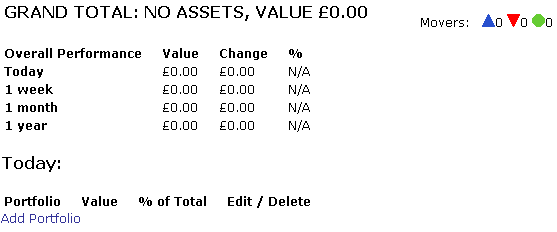
|
Add Portfolio
|
This function is used to
create a portfolio, and can be accessed by clicking "Add Portfolio" at the bottom
of the screen. This will take you to the add portfolio screen.
|
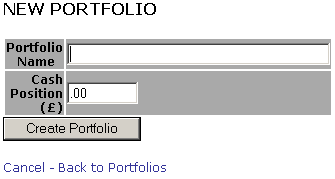
|
From the New Portfolio
screen, type in the name you wish to give your portfolio (in subsequent
examples we have used the name ‘test’), in the name portfolio
text box.
The next text box on this page is
cash Position (£). This is where any cash positions in relation to
that portfolio can be added (in subsequent examples we have used the amount
of £1000).
When you have completed these two
sections, click create portfolio – this will take you to Summary page
for your portfolio.
|
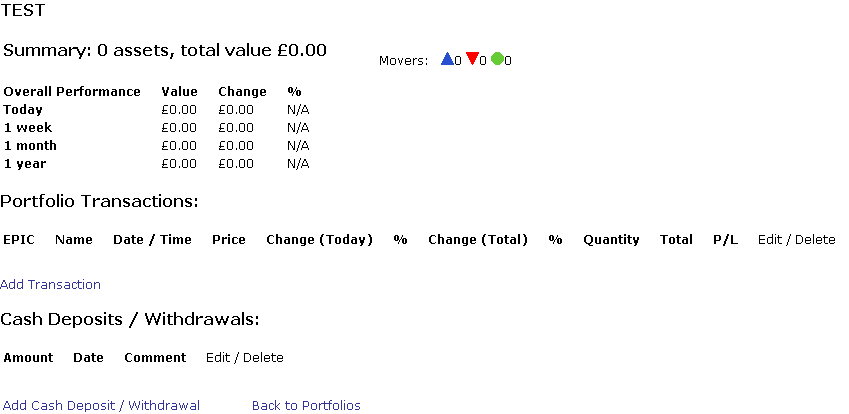
|
To add a holding to the
portfolio click the ‘Add Transaction’ link. This will take you to
the following page.
|
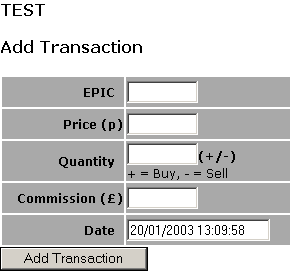
|
To add a holding you will
need to fill in the fields on this screen as follows
|
| EPIC | Add the EPIC of the
company that you wish to add here. |
| Price(p) | Add the price at
which the shares were bought in pence |
| Quantity | Add the quantity
of shares which you have bought/sold (+/- denotes a buy or a sell, but
please note that if neither is entered the system will automatically assume
that it is a but transaction). |
| Commission | This is the
amount of commission paid to the broker at the time of the transaction. |
| Date | This is the date on
which the transaction took place. |
|
Once you have entered this
information click  to add the details to your portfolio to add the details to your portfolio
|
The summary screen is now
divided into 2 sections. The first of these shows the overall performance
of the Portfolio (Summary) the second shows the actual transactions
(Portfolio Transactions).
|
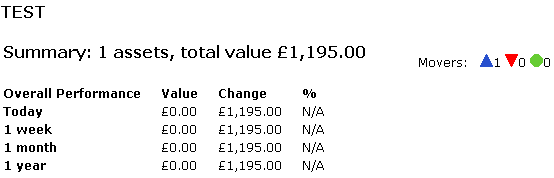
|
The movers section of the
screen shows the number of stocks that have risen ( ), fallen ( ), fallen ( ) or have stayed the same
( ) or have stayed the same
( ). The
example above shows that 1 stock has moved up. ). The
example above shows that 1 stock has moved up.
|
The summary screen will now
show the holding you have added, in the following format.
|

|
If you wish to delete a
transaction from your portfolio click on the  icon under the Edit/Delete heading this
will then prompt you as to whether you really want to delete the
transaction – click yes to delete or no to cancel. If you wish to edit
the transaction, under the same heading click the icon under the Edit/Delete heading this
will then prompt you as to whether you really want to delete the
transaction – click yes to delete or no to cancel. If you wish to edit
the transaction, under the same heading click the  icon. This will take you
back to a screen with the original information that was entered and enable
you to change the details and resave. icon. This will take you
back to a screen with the original information that was entered and enable
you to change the details and resave.
|
You can add as many stocks to
the portfolio as you wish and you can create as many portfolios as you
require.
|