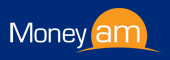

| Home | Log In | Register | Our Services | My Account | Contact | Help |
|
|
|||||||||||||||||||||||||||||||||||||||||||||
|
Email Help |
 |
|||||||||||||||||||||||||||||||||||||||||||||
Don't miss out on those all important e mails and news letters from MoneyAM. As you will more than likely be aware, most ISP's strive to protect their customers from unwanted and unsolicited e mails, namely SPAM mail. Unfortunately, from time to time, this can mean that legitimate emails from us, such as our market bulletins and special offers can get stopped on their way to you. To make sure you receive the mail you want to receive, we recommend that you put our email address in your address book, or, if you have this option, please enter it into your mail clients safe or trusted list. This will help to make sure none of the mail you want from us is blocked. Depending on your email client, you may need to configure it in a slightly different way. We have collated a list of some of the more popular email clients below and added details on how to configure your mail. If yours isn't included here, please contact your ISP's client service team for the appropriate instructions.
Gmail: If you're using Google's Gmail, you can make sure your newsletter is delivered to your inbox by adding our sending address to your contacts list. Here's how:
Yahoo: To ensure that your newsletter is delivered to your Yahoo inbox (not the bulk mail folder), you can instruct Yahoo to filter it to your inbox. Here's how:
AOL: For AOL version 9.0: you can ensure that your newsletter is delivered to your inbox by adding our sending address to your 'People I Know' list.
Even if the email you send doesn't get through to us (for whatever reason), the act of sending it does the job of putting your newsletter into your 'People I Know' list - and that's what counts. If you're using an earlier version of AOL, you'll need to set your 'Mail Controls' instead. Here's how:
For AOL version 8.0: Select 'Allow Email From all AOL Members, Email Addresses and Domains'.
For AOL version 7.0: In the section for 'Exclusion and Inclusion Parameters', include these domains: electricmessage.co.uk
Hotmail: If you're using Hotmail, you can ensure that your newsletter is delivered to your inbox by adding our 'From' address to your safe list (this is also applicable if you are using Windows Live Hotmail or outlook.com). Here's how:
Alternatively, you can add your newsletter's 'From' address to your contacts list:
Outlook: Simply add the e mail address on the newsletter to your personal contacts - this will ensure further mails will be delivered. |
||||||||||||||||||||||||||||||||||||||||||||||
